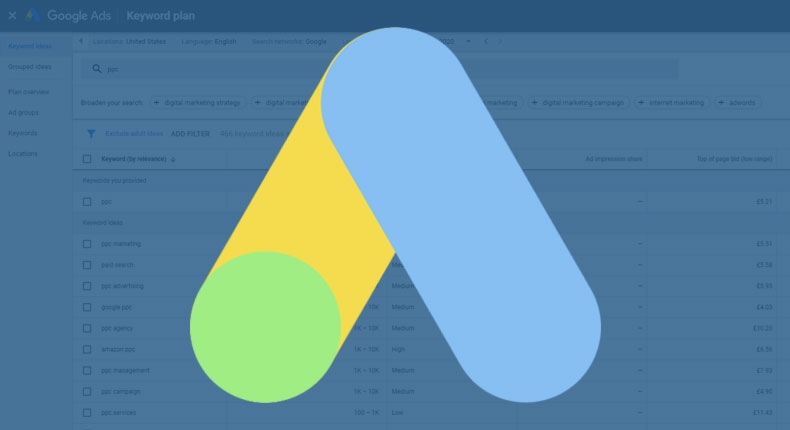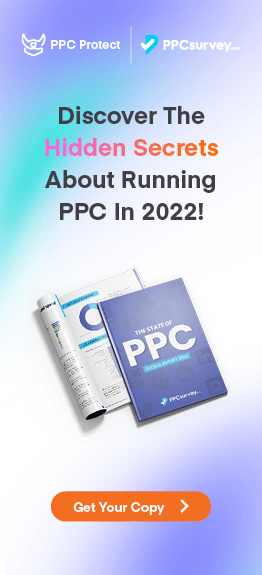The Google Keyword Planner (previously called the AdWords keyword planner) is one of the most essential tools in any digital marketer’s toolkit. No matter if you’re a beginner or veteran in the industry, the insights that the tool can prove are exceptional, considering it’s free!
If you’ve never used the Google Keyword Planner tool before, then you’re missing out big time. Not only is it a colossal hive of information to help you make decisions on your PPC and SEO (search engine optimization) campaigns, but it’s also the best keyword suggestion and keyword research tool. With so much data available at your fingertips, you can use it to get vital keyword data that will help shape your overall digital strategy and campaigns.
To ensure you know how to get the most from the Google Keyword Planner, we’re taking a deep dive into how it works, and it’s most useful features. No matter if you’ve never used it before, or you’re interested in learning about the new features, we’ve got everything covered.
What Is The Google Keyword Planner?
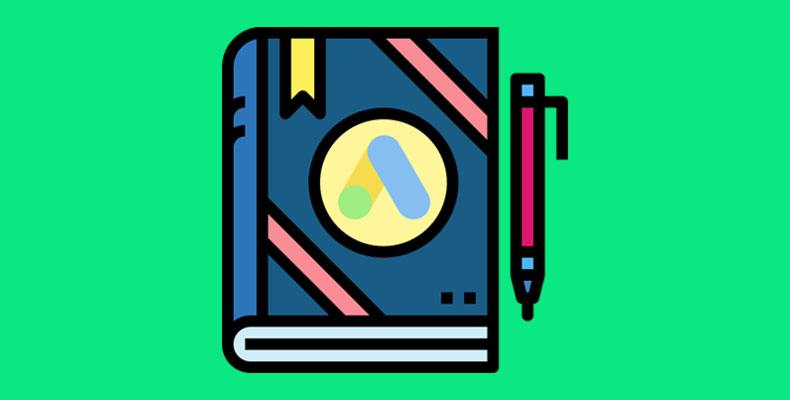
Released many decades ago, the Google keyword planner is Google’s own keyword tool that helps advertisers find relevant keywords within the Google Ads platform.
Inside the keyword tool, users are able to view a range of data with the two most important being new keyword ideas and monthly search volume figures. Using the information provided by Google, users can then create keyword lists which they want to run Google Ad campaigns on.
Although most people use the tool for PPC campaigns, the data provided by the tool can also be used for SEO (search engine optimization) campaigns and a number of other reasons including:
- Content planning
- Negative keywords lists
- Search volume analysis
- Competitor analysis
- Cost per click estimates
- PPC budgeting forecasts
Compared to other keyword research tools on the market, the Google keyword planner has plenty of advantages and disadvantages. The most obvious advantage is that it is free, and the search term data comes directly from Google itself, which is usually more accurate. On the other hand, a disadvantage of the tool is that it doesn’t come up with as many suggested keywords or give a keyword difficulty score for a particular keyword.
Ever since it’s release, the tool has been free for anyone with a Google ads account. Although the process has changed over the years and has arguably become harder, it is still possible to get a free account today.
Accessing The Google Keyword Planner
To get access to the Google keyword planner tool, there are a few steps you’ll need to follow before you can get to the good stuff. These can be summarized into these three simple steps:
- Create a Google suite account
- Create a Google Ads account
- Start using the keyword planner
If you haven’t already got a Google account, then you’ll have to set one up. At this moment in time, every user needs a Google account to access the tool, so if you want access, there’s no way around this step.
Create A Google Suite Account
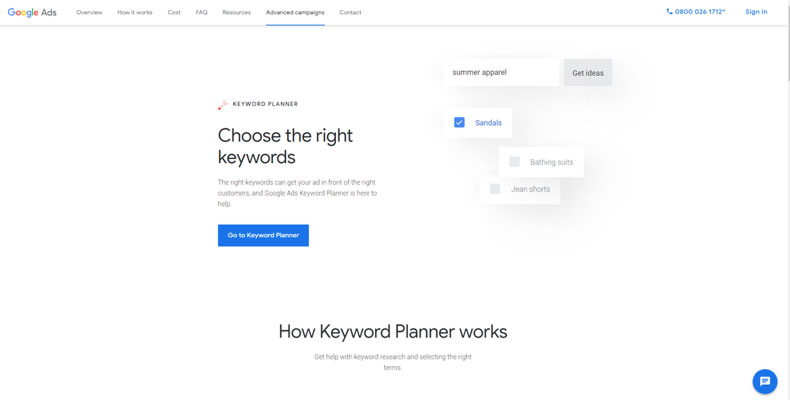
If you already have a Google account, then you can skip this step and go straight to the Google keyword planner.
For those who don’t have a Google account, you can either create one with a new Google email address or use your existing email for the account. To do this, visit the Google keyword planner and click “go to keyword planner” to start creating an account.
Create An Ads Account
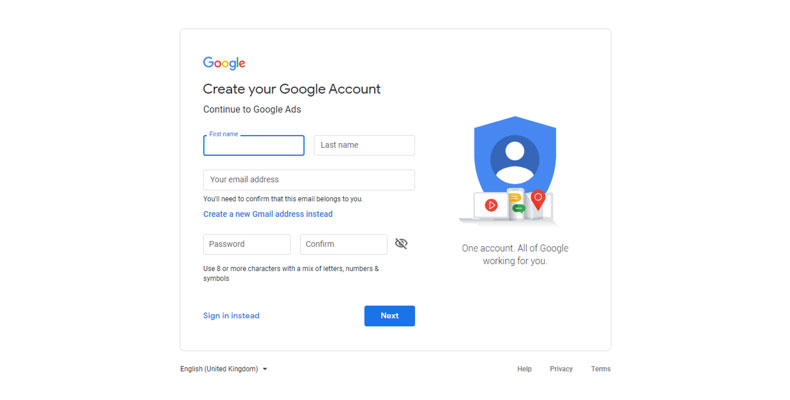
Once you’ve created a Google account and logged in, you’ll then have to set up your Google Ads account before you can access the keyword planner.
Currently, the use of the keyword planner is free, and you don’t have to pay anything or enter your payment details to use it. You can also access the tool without having to fully set up a Google Ads campaign. If Google tries to ask you to set up a campaign, then you can skip it by pressing the “create an account without campaign” at the bottom.
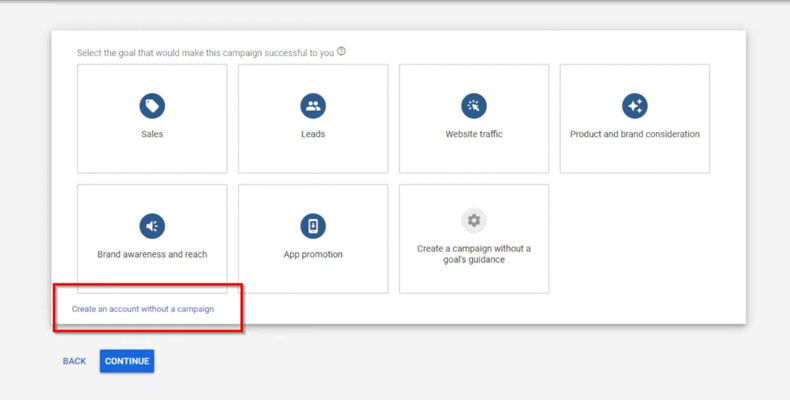
Similarly, if you’re greeted by another screen which is trying to make you set up a campaign, you can also skip it by pressing the “switch to expert mode” at the bottom.
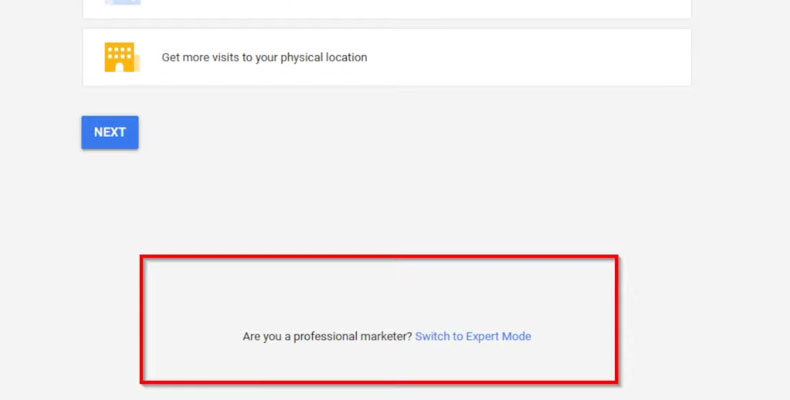
How To Use The Google Keyword Planner

Now you’ve finally got your Google Ads account set up, and you can access the keyword planner, it’s time to take a look at what this tool can do.
If this is your first time using it, you could practically spend hours experimenting with all the different features and options to make a keyword list. But since we understand that your time is valuable, we’ll be showing you some of the most common and important uses that will turn you into a keyword planner pro in no time!
How To Find New Keywords
The first thing you’ll want to learn in the Google keyword planner is how to find new keywords for either your PPC or SEO campaigns. If you’ve never done any research using the keyword planner before, then don’t worry, Google has made it incredibly easy.
- Select discover new keywords
- Enter seed keywords
- Broaden or filter your keyword results
Google splits its tool into two sections, a discovery section and a forecast section like below:
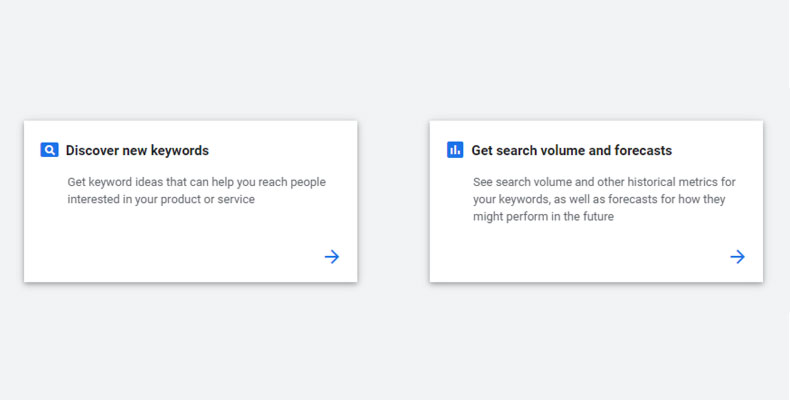
To find new related keywords for your campaigns, you’ll want to use the “discover new keywords” section as it will help you generate endless amounts of keyword ideas. The forecast section is primarily used for used people who want to set up PPC campaigns within Google Ads.
To start a new keyword list, simply enter a seed keyword and select the country you want to target.

Within the results section, you’ll be able to view more detailed information such as the average monthly search volume, the difficulty of the keyword and the average bids.
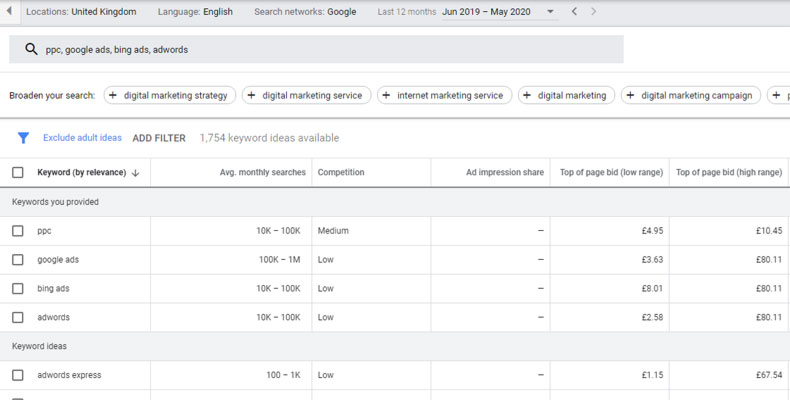
All keyword ideas can be added to a list by ticking the box, which can then be used within Google Ads to run campaigns. Or if you’re planning on using them for SEO campaigns, then they can easily be exported later.
Steal Your Competitor’s Keywords
Using seed keywords to generate keyword ideas is usually good enough for most campaigns and people. But sometimes, you want to go a step further and take a look at what your competitors are doing.
If your competitors already have an excellent keyword strategy, then why reinvent the wheel? Google keyword planner can give you plenty of remarkable insights into their strategy and what keywords they are targeting.
To spy on your competitors, simply select the “discover new keyword section” and switch to the “start with a website” tab at the top. Then you can enter your competitor’s website URL and choose if you want to view their entire site’s keywords or just a specific page.
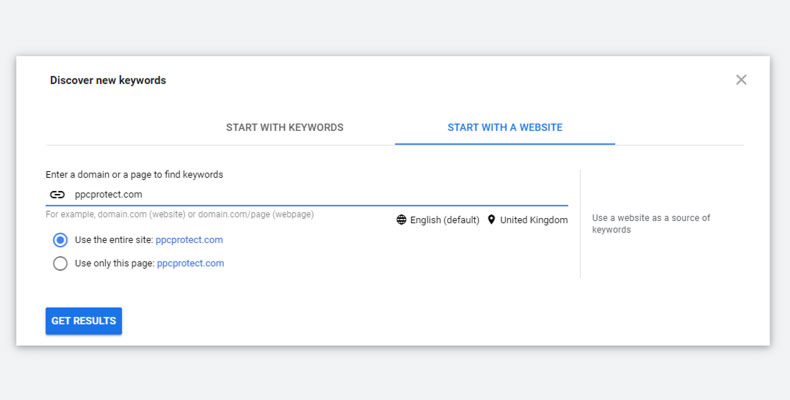
Using this method will usually help you discover lots of new keywords you would have never found using the keyword seed method. By using this method on multiple competitor websites, you’ll quickly be able to come up with a list of laser targeted keywords that you can use on your website or PPC campaigns.
Find Accurate Monthly Search Volumes
Another cool trick you can do with the Google Keyword Planner is to get accurate monthly search volumes without paying for expensive tools. Other PPC software such as Ahrefs and SEMRush charge customers a lot of money for this data but using the Google keyword planner, you can get it for free. Not to mention, since the data is coming straight from Google, it’s much more accurate and is not an average number.
To find out how many people are searching for a specific keyword, you’ll want to use the “search volume and forecasts” section. Then simply enter the keyword phrase or long tail keyword you want to see the search volume for.
Once on the forecast page, you can edit the details at the top including which location you want the data from. If you want to only know the monthly search volume from the UK, then you would switch that to the UK only. Or you can always add more countries later.
The key to getting the total number of monthly searches is to increase the max CPC value to as high as it will allow you. This will forecast all the impressions as if your ad is number one and at the very top of the first page. Just be sure to check you have it on the exact match setting and not broad match by accident as the volume estimates could be way off!
By doing this, you can see how many impressions it would get over the upcoming month, which would indicate how many people are searching for the keyword. In this example, you can see that over 14,000 people are searching for the keyword “PPC”.
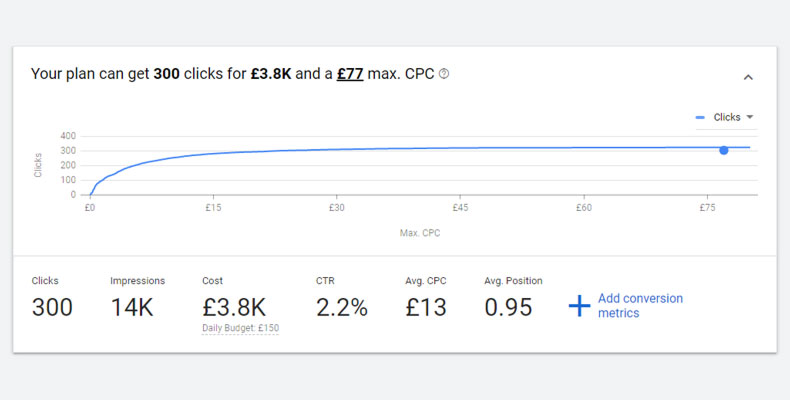
Refine Your Keywords List
One of the newest features in the Google keyword planner is the ability to refine your keyword plan after searching for them.
To use this new feature, enter some keywords into the “discover new keywords” section to begin. For this example, we’ll be using “dry skin” as it gives plenty of different keywords to show off what the refine keywords feature can do.
Once you’ve entered your keyword idea and it’s generated the keyword list, if you look over to the right, you’ll notice the refine keywords feature. This tab automatically sorts the keywords into different brands, products, body parts, skin type and many more depending on the keywords generated.
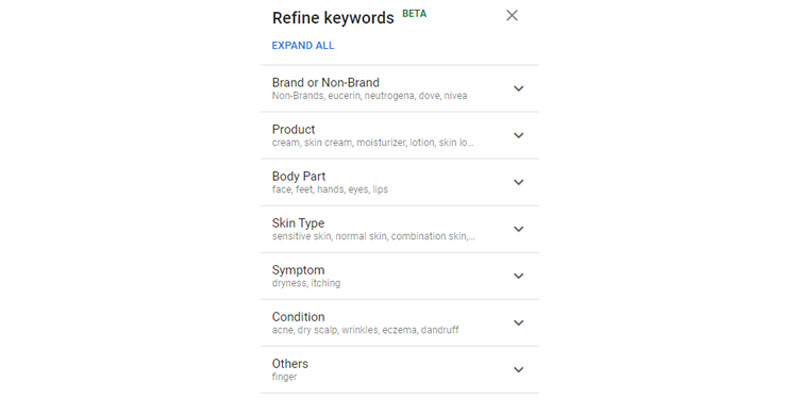
By clicking on a specific group, user’s can also choose which keywords groups to include or exclude from the keyword list. Any changes to the refine keywords list will alter which keywords are shown on the left-hand table.
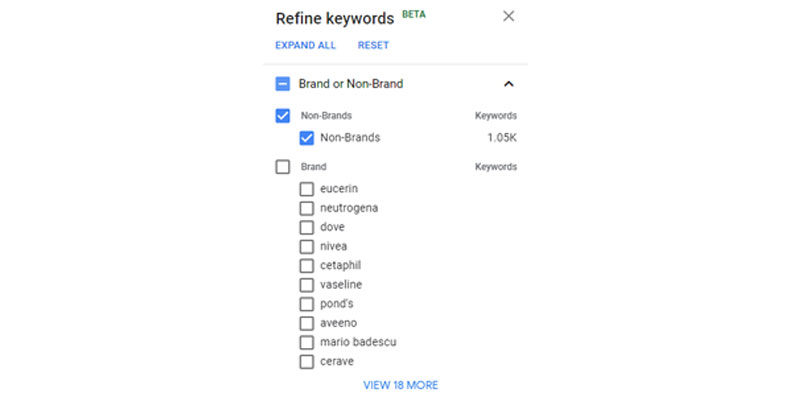
Although the feature isn’t perfect, as it’s still in beta development, it can still greatly help with keyword research and filtering, making it easier for you to find the right keyword.
How To Export Keywords From Google Keyword Planner
Now you’ve found all your target keywords, how can you save them for future use?
If you’re planning on creating a Google Ads campaign, then ticking the keywords in the ideas list will allow you to send them over to a new ad group. This is the first step to launching your ad campaign, and you can use this ad group to estimate costs and clicks before continuing.
However, if you’re planning on using the keywords for SEO or you’re looking to send them to someone else, this isn’t exactly helpful. To export keywords from the Google Keywords Planner, there are two ways.
The first is to download all the keywords from the ideas list by simply clicking the “download keyword ideas” button on the top right. This will download every single keyword on the list to either a .csv or Google Sheets file. You can then manipulate and edit the data as much as you want using formulas in Google Sheets or Excel.
But what if you only want to download specific keywords? Well, you can also do that! Unfortunately, merely selecting the keywords in the keywords idea tab and pressing download won’t work. To get just the selected keywords, you’ll need to add them to an ad group regardless if you want to run PPC ads or not.
Once you’ve added them to an ad group, you’ll have to head on over to the ad groups sections by using the left-hand side menu. To download the specific keywords from that ad group, you’ll have to click the arrow in the top right corner where the “download keyword ideas” usually is.
There will be two options of historical or forecast metrics, but if you just want to download the selected keywords, then either will do. Again you can choose from a CSV or Google Sheets file.
As you can see, there are plenty of cool features and tricks you can do in the Google Keyword Planner. Not only is it a powerful keyword tool for PPC research, but it can also help with SEO planning and getting important search volume data without having to pay hundreds per month. No matter if you’re new to keyword research or you’re looking for ways to take your game to the next level, hopefully, these tips will come in handy.